SSLC Exam Manager(Windows/MS Access)by Sajan Mathew
It prepares:
2. Timetable with Number of students (Subject wise) and requirement of Asst. Supdts
3. Final Acquittance
4. Duty Certificate
5. Absentees’ Statement
6. Seating Arrangement
7. Teachers Duty (before taking this report, assign duty to teachers as per your requirement in ‘Attendance Theory’)
8. Packing Slip
9. Mark List
10. Question Paper Receipt
11. Account Summary
12. General Summary and more …
System Requirements:
◦ Windows Operating System
◦ MS Access 2000 or 2003 (Access 2007 and Higher versions may not work properly for some Reports)
• Hardware
◦ Processor - Pentium III 500 Mhz or higher
◦ Memory 128 MB RAM (minimum); 256 MB RAM (recommended).
◦ Disk space 100 MB (minimum)
◦ Monitor Super VGA (800 x 600) or higher resolution with 256 colors
Installation:
Double click on the compressed (zip) file ‘SSLCManager’. Then you just copy the Folder ‘SSLCManager <ExamName>’ and paste at ‘C:\’ Drive root. After copying, it should be like ‘C:\SSLCManager<ExamName>’. Inside this folder there will be 3 Files. You can double click the '_FE' file to invoke the software.
OR
If you do not have ‘C:’ drive (!), you just copy ‘SSLCManager <ExamName>’ folder and paste anywhere in the computer. Then you double click the 'FE' file to invoke the software and should set the path to the 'BE' file by selecting Tools-> Database Utilities->Linked Table Manager. Here Click 'Select All' and Click 'OK' and locate the '_BE' file where you copied (1st Time Only). If this utility is not installed in your computer, you please install and try.
This s/w has two files Front End (_FE) and Back End (_BE). This is done for the purpose of networking. Invoke ‘SSLCManager<ExamName>’ to start with ‘Gateway to SSLC Manager’.
Password : admin
General Settings:
[Control Panel -> Regional Settings->English (United Kingdom)]
Working with ‘SSLC Manager’
Enter School Code, Type ‘Place’, Kilometers to Post Office.
In ‘CopyData’
Follow instructions given in the form to import data from Excel
In ‘User Settings’
You can add or modify users
In ‘Student List’
You can Add/ view student list (Mark IED Candidates) – Basic Settings->Set IED/ Student List. Add student details manually.
In ‘File Clean Up’
You can delete all records that you have entered at Trial time. For that you have to type User Name and Password together in the password column (eg: adminadmin). Don’t do this / give special attention, if you start entering the original data.
In ‘Staff Details’
Enter Staff details of all staff connected with this exam including Chief, Deputy, Asst. Supdt, Clerk, Peon etc.
[Strictly avoid duplicate entry of Staff, even if one staff is acting as more than one Exam Designations.]
In ‘Attendance Theory’
Enter Name of Staff and Exam Designation for that day. You can carry over these staff by clicking ‘Copy Displayed Data As above Date's Data’ button to the desired date. Then you can Add or Delete staff as you wish. Use ‘Attendance Form – Theory *’ (with 10 days’ columns) to get sign of Exam Officials.
In ‘Absentees’ List’
Enter the Name of Subjects conducted each day. If any student is absent enter his/her Register number. If more than one student are absent use separate row with subject. Don’t use commas. No need of entering Practical Absentees.
In ‘Accounts’
Enter the Income and Expenditure as applicable (Allotment from PAREEKSHA BHAVEN, Postage etc). There is no need of entering the Expenditure amounts that are generated by the Software. Enter the Details of Allotment Amount from the PAREEKSHA BHAVEN with Receipt No./ Challan No. Select ‘From PAREEKSHA BHAVEN-Allotment’ as ‘Head’.
While entering the postage charges for Answer Scripts, Enter the receipt No. in the ‘Bill/ Voucher No’ column, Subject Name(s) in ‘Particulars’ column and Select ‘Postage’ in the ‘Head’ Column.
In ‘Packing Slip’
In ‘Final Acquittance’
You can take Final Acquittance from here after the completion of Theory Exam.
In ‘Attendance Form – Theory*’
You can print the Attendance Form to mark the attendance of the staff participated in Theory Exam.
In ‘Estimate’
It is a utility to just getting an understanding about expenditure. It gives only an approximate amount of expenditure.
In ‘Time Table’
You can use it for scheduling the examination and to get students’ count (Subject wise) according to the Time Table from PAREEKSHA BHAVEN. It’ll help you to set Question Papers and Work arrangement of Asst. Supdts.
Submission of Contingency Bill:
In ‘Check List’
Submit your Contingency Bill along with the documents listed in the Check List. It will be helpful, if you arrange documents in the order of ‘Itemwise *’ report. Attach additional documents, if you claim additional amount or you remit the Balance amount to the Govt. Attested copy of Fund Allotment Letter and Fee Remittance Challans are must to complete the Audit.
Have a Happy, Smooth and Strainless Examination!!!!!!!!

.png)
.png)
.png)

.png)


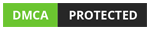

Thanks for your response