Digital Signature Signing Latest Problem and Solutions
Warning⚠ Potential security risk ahead
എന്നോ വന്നാല്
Advanced Button Click ചെയ്യുക.
താഴെയായി കാണുന്ന
Proceed to localhost (unsafe)
എന്നതിലോ
Accept the risk and continue
എന്നതിലോ ക്ലിക്ക് ചെയ്യുക.
Windows/Ubutu ൽ ഉപയോഗിക്കുന്ന Browser (Mozilla , Chrome etc ) Open ചെയ്ത്
Address Bar ൽ https://localhost:8020 എന്ന് Type ചെയ്യുക.
Privacy error -⚠ Your connection is not private എന്നോ
Warning⚠ Potential security risk ahead
എന്നോ വന്നാല്
Advanced Button Click ചെയ്യുക.
താഴെയായി കാണുന്ന
Proceed to localhost (unsafe)
എന്നതിലോ
Accept the risk and continue
എന്നതിലോ ക്ലിക്ക് ചെയ്യുക.
404 Not Found എന്ന് വന്നാൽ DSC Use ചെയ്യുക.
2. *BiMS ലോഗിൻപേജ്* എടുക്കുക (ലോഗിൻ ചെയ്യരുത്,
സ്ക്രീനിൽ ഏകദേശം നടുഭാഗത്ത് കാണുന്ന *Instructions for Digital Signature* എന്ന ലിങ്കിൽ ക്ലിക്ക് ചെയ്യുക
3. തുറന്നു വരുന്ന ചെറിയ ബോക്സിലെ മൂന്നാമതായി കാണുന്ന *Add Browser Exception for DS* എന്ന ലിങ്കിൽ ക്ലിക്ക് ചെയ്യുക.
**Warning⚠️ Potential security risk ahead**
വന്നാല് താഴെ കാണുന്ന
**Advanced** ബട്ടൻ ക്ലിക്ക്🖱️ ചെയ്യുക.
കുറച്ചുകൂടി താഴെയായി കാണുന്ന
**Accept the risk and continue**
എന്നതിൽ ക്ലിക്ക്🖱️ ചെയ്യുക.
**Kaspersky** പോലുള്ള ആന്റിവൈറസിന്റെ മെസേജ് ബോക്സ് കാണുന്നു എങ്കിൽ
⚠️ **Continue** ബട്ടൻ ക്ലിക്ക് ചെയ്യുക
വീണ്ടും വരുന്ന മെസേജ് ബോക്സിലും
⚠️ **Continue** ബട്ടൻ ക്ലിക്ക് ചെയ്യുക
4. ഇതോടെ പേജ് ഹാങ് ആയ പോലെ, മുന്നോട്ട് പോകാതെ, loading... ആയി കാണുക ആണെങ്കിൽ DSC റെഡി ആയി എന്നർത്ഥം. ഇനി വീണ്ടും സൈൻ ചെയ്യുക. സൈൻ ആകും.
The solution for NICDsign is not installed or running in Windows latest Google Chrome Users
If NICDSign client is already installed, remove and reconnect the token before trying again."
Official Site to check the proper working Status of DSC Signer in your lptop
┗➤ Click here
┗➤ Click here
സിംപിൾ ആയി ഈ ഇഷ്യു പരിഹരിക്കാം. വെറും രണ്ടു സ്റ്റെപ്പിൽ ഇത് ശരിയാക്കി എടുക്കാം. ഇതിനായി ടോക്കൻ റികണക്റ്റ് ചെയ്യേണ്ടതില്ല.
Step 1 → NICDSign എന്ന DSC signer റൺ ചെയ്യിക്കുക
ഡെസ്ക്ടോപ്പിൽ ഉള്ള
NICDSign എന്ന shortcut (റൂബിക് ക്യൂബ് ഐക്കൻ🎲) ഡബിൾ ക്ലിക്ക്🖱️ ചെയ്തു നൽകുക.
(ഡെസ്ക്ടോപ്പിൽ ഐക്കൻ കാണുന്നില്ല എങ്കില് My Computer / This PC 🖥️യിൽ
C: ഡ്രൈവിൽ Program Files (x 86) ഫോൾഡർ 📁 തുറന്ന് അതിൽ ഉള്ള
NICDsign എന്ന ഫോൾഡർ തുറന്ന്
NICDSign എന്ന jar പ്രോഗ്രാം ഡബിൾ ക്ലിക്ക് ചെയ്ത് നൽകുക, റൈറ്റ് ക്ലിക്ക് ചെയ്ത് പിന്നീട് യൂസ് ചെയ്യാൻ
Sent to Desktop (Create Shortcut) ⤴️എന്ന ഓപ്ഷൻ നൽകുക.)
Another instance of this application is already running, Exiting
എന്ന് കാണുന്നെങ്കിൽ
OK 🆗ബട്ടൻ ക്ലിക്ക് ചെയ്യുക.
Step 2 → ബ്രൗസർ DSC സജ്ജമാക്കുക
ബ്രൌസര് ( Mozilla Firefox , Google Chrome , etc...) ഓപ്പന് ചെയ്ത്
https://localhost:8020
എന്ന അഡ്രെസ്സ് ടൈപ്പ് ചെയ്ത് കീബോർഡിൽ⌨️ നിന്ന് എന്റര് ബട്ടൻ↩️ പ്രസ് ചെയ്യുക.
Privacy error -⚠️ Your connection is not private എന്നോ
Warning⚠️ Potential security risk ahead
എന്നോ വന്നാല് സമീപം കാണുന്ന
Advanced ബട്ടൻ ക്ലിക്ക് ചെയ്യുക.
താഴെയായി കാണുന്ന
Proceed to localhost (unsafe)
എന്നതിലോ
Accept the risk and continue
എന്നതിലോ
Add Exemption & Confirm Security Exemption
എന്നതിലോ ക്ലിക്ക് ചെയ്യുക.
Kaspersky പോലുള്ള ആന്റിവൈറസിന്റെ മെസേജ് ബോക്സ് കാണുന്നു എങ്കിൽ
⚠️ Continue ബട്ടൻ ക്ലിക്ക് ചെയ്യുക
വീണ്ടും വരുന്ന മെസേജ് ബോക്സിലും
⚠️ Continue ബട്ടൻ ക്ലിക്ക് ചെയ്യുക.
404 Not Found എന്ന് കാണുന്നെങ്കില് ബ്രൌസർ DSC സജ്ജമായി.
ഇനി Spark Bill e-submit, BiMS Bill Approval, Spark GPF Approval തുടങ്ങിയ DSC യുടെ ആവശ്യങ്ങൾക്ക് എല്ലാം ഈ ബ്രൌസർ ഉപയോഗിക്കുക.


.png)
.png)











.png)


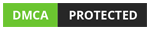





Thanks for your response