Latest Updates
Procedure for DSC (Digital Signature for DDO)
Steps in BIMS
Steps in Spark
Steps in GAINPF
Steps in eTR5 Site
Now New DDO User Activated in etr5 portal and the User name and Password sent to the new DDO's Mobile Number
Steps in GIS Site
Steps in hsCAP Site
Steps in iExaMS
പുതിയ പ്രിൻസിപ്പലിന് അപ്പ്രൂവൽ ആയതിനു ശേഷം Edit ഓപ്ഷൻ ഉപയോഗിച്ചു Designation തന്നെ മാറ്റികൊടുക്കുക
Transfer of Gazetted Officers(Spark Steps)

.png)
















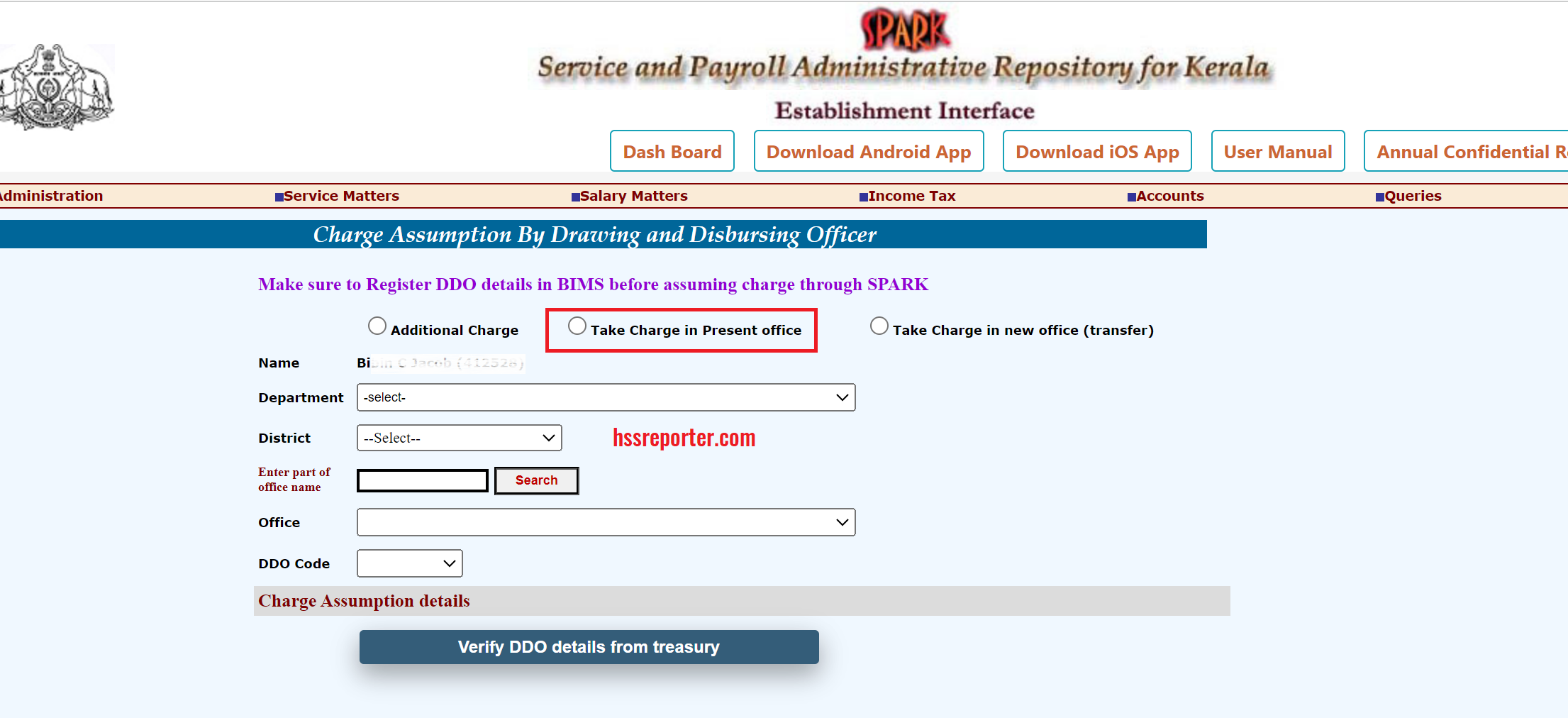
























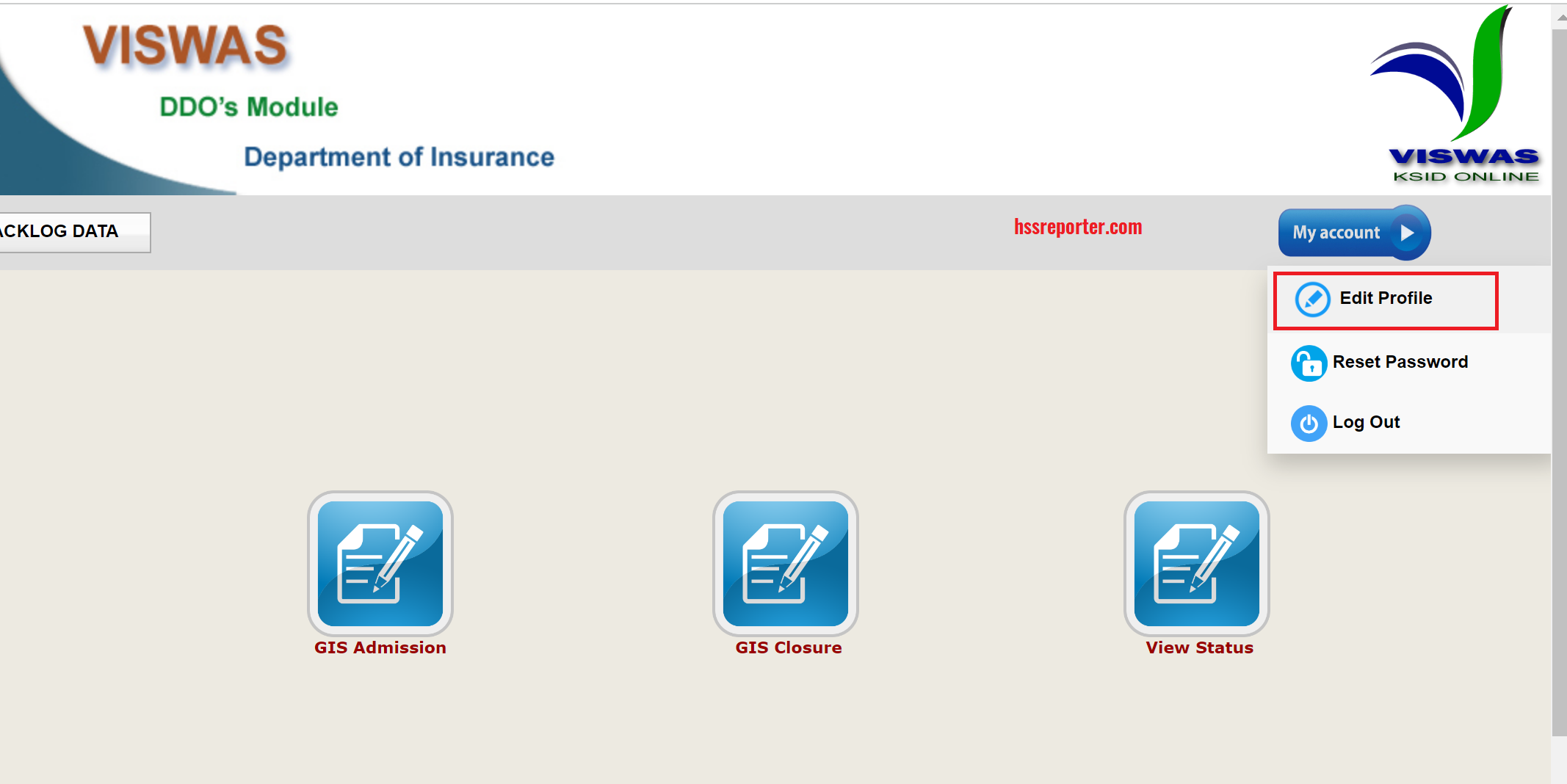





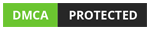





Thanks for your response